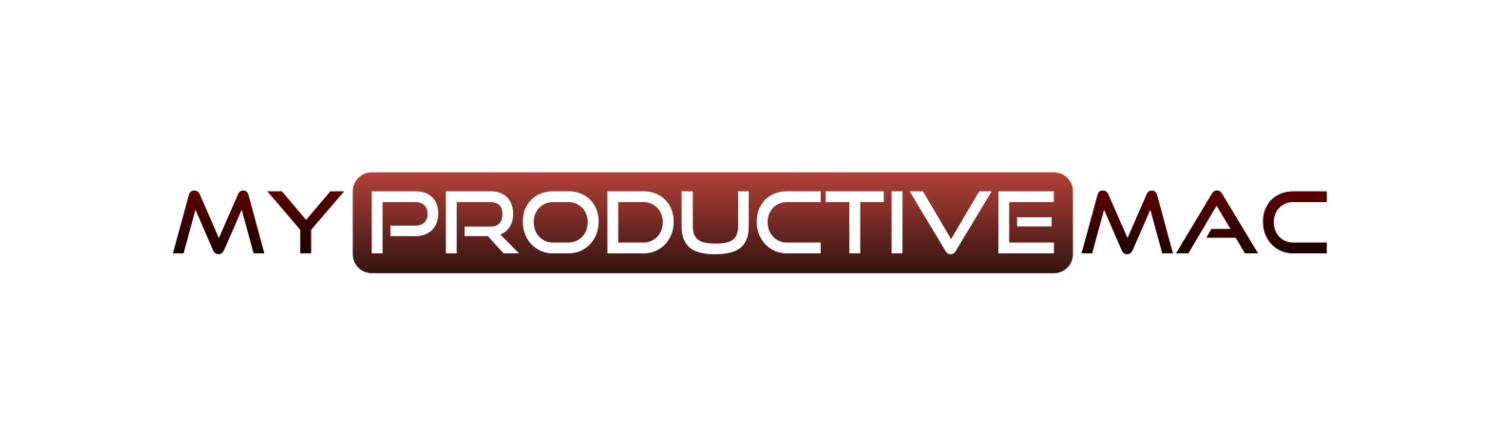Custom Searches in Alfred
Whenever I need to search for anything, whether it’s on my Mac or online - I use Alfred. It’s so ingrained in my muscle memory I’d have to work incredibly hard to STOP my fingers from travelling directly to my Alfred hotkey and kicking off a search.
Alfred has a large number of default search locations available online and they are listed below. You may, however, need to create your own custom search. And this is very easy
Let’s take an example. As the majority of you know, I create lots of videos for Screencasts Online and regularly need to research different apps. The first step I usually take involves searching the ScreenCasts Online website to confirm that the app hasn’t already been covered - and if it has, when was it done? Does it need an update/refresher video?
Opening Alfred and searching ScreenCasts Online for that app is the way to go and this is how to do it.
1 - Carry out a search on the site you wish to add
Open up the website and search for something. In this case, I’ve opened ScreenCasts Online and searched for Alfred. The URL is displayed in the screenshot below
2 - Copy the URL
Press Command + L to go to the address bar and then Command + C to copy the URL to your clipboard. This will need to go into Alfred.
3 - Invoke Alfred -> Features -> Web Search
From here, click on Add Custom Search in the bottom right hand corner
4 - Paste the URL
In the first field, named Search URL, paste in the URL you just copied with Command + V. Be sure to replace the search term with the query in curly brackets, as below. Instructions are there underneath the field. You could, alternatively, just type in the name of the domain and press the Lookup button and if the site supports OpenSearch or SearchAction, Alfred can find the correct URL automatically.
5 - Assign a Title and Keyword
Give the Custom Action a title - this is what is going to be shown in the search results. Then assign the keyword, or the abbreviation, that will be used to instigate the search.
6 - Test
Some text is already filled in the validation field - Alfredapp - and if you click the Test button to the right, then Alfred will carry out a test search on that site.
If it works, click Save.
Now, when you invoke Alfred and type in the keyword you specified, followed by the search criteria, Alfred will do the work for you.
It’s a great feature and another reason I love Alfred.