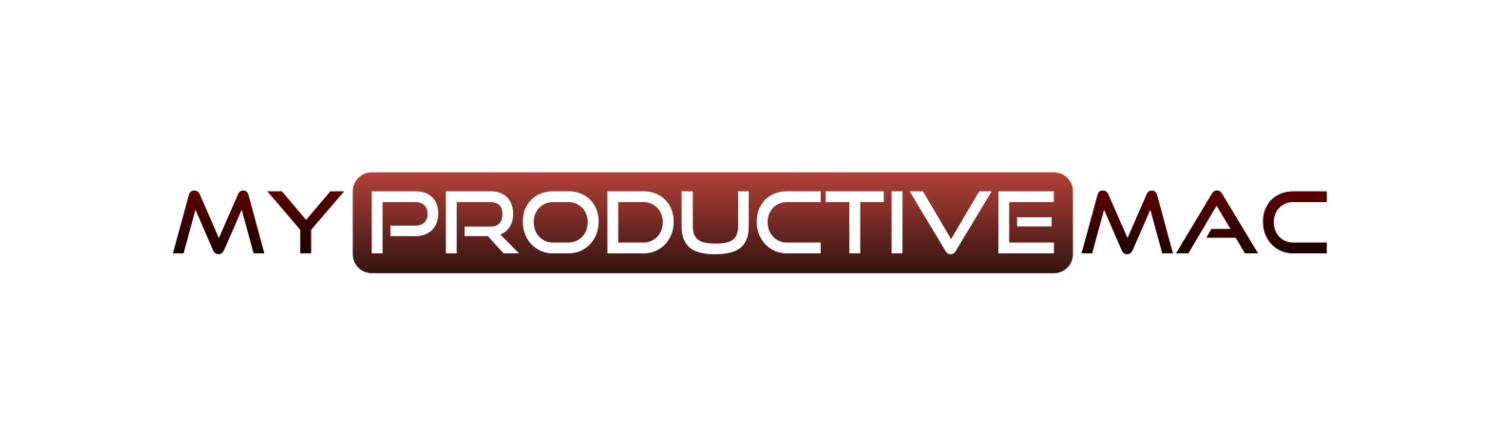Timezones with Alfred
I’ve been getting into some of the workflows that are available in Alfred on macOS. There are lots of small tasks that I carry out every day, involving several steps, or web-sites to visit. Everytime this happens, I perform a quick online search to see if there is a genius somewhere who has created an Alfred workflow already.
I wrote about how I use Alfred as a currency converter a few months back. This time, I want to quickly show you how I use Alfred as a World Clock.
The more I find myself communicating with people overseas, I realise I need a quick and easy method for identifying the time in their part of the world. CarlosNZ is well-known in the Alfred community and has created a package called TimeZones and here is a quick-fire guide on how it works.
1 - Browse to http://www.packal.org/workflow/timezones.
2 - Click the Download link
3 - The package will download to your default download location. Double click on this .alfredworkflow file
4 - You will see a screen that offers a description of the workflow. You can assign a category if you wish (I use Tools for this particular one). Click Import to import the workflow into Alfred.
5 - The last real stage is to assign a hotkey. This hotkey is the key combination you can type, irrespective of whether Alfred is open, in order to display the various timezones. Assign this hotkey by double clicking on the hotkey element on the far left of the workflow. The uppermost entry box is where you will define your preferred key combination. You can see I have chosen ctrl+z for this.
5 - The last real stage is to assign a hotkey. This hotkey is the key combination you can type, irrespective of whether Alfred is open, in order to display the various time zones. Assign this hotkey by double clicking on the hotkey element on the far left of the workflow. The uppermost entry box is where you will define your preferred key combination. You can see I have chosen ctrl+z for this.
6 - You can configure extra time zones by invoking Alfred and typing timez (short for timezones). You will see there three options available to you for further configuration.
- You can add a new city to the list. Type the name of the city and Alfred will go away, find the city and add it to your configuration file.
- Update All Timezone info online - I haven’t had to do this at any point yet. There are a couple of times where I’ve felt I should do (namely because I hadn’t before!) yet when I run it, it merely reports that all OK and there were zero changes made.
- Move Timezone list - you can change the default location of your timezone list if you wish - not something I’ve ever done.
Using Timezones in easy. Either enter your hotkey or invoke Alfred and type tz and you will see a list of cities.
Entering the first character in the name of a city will filter the available names. Furthermore, you can find the name of almost any town/city in the world by simply typing in (name of city) (country).
Useful? I think so.