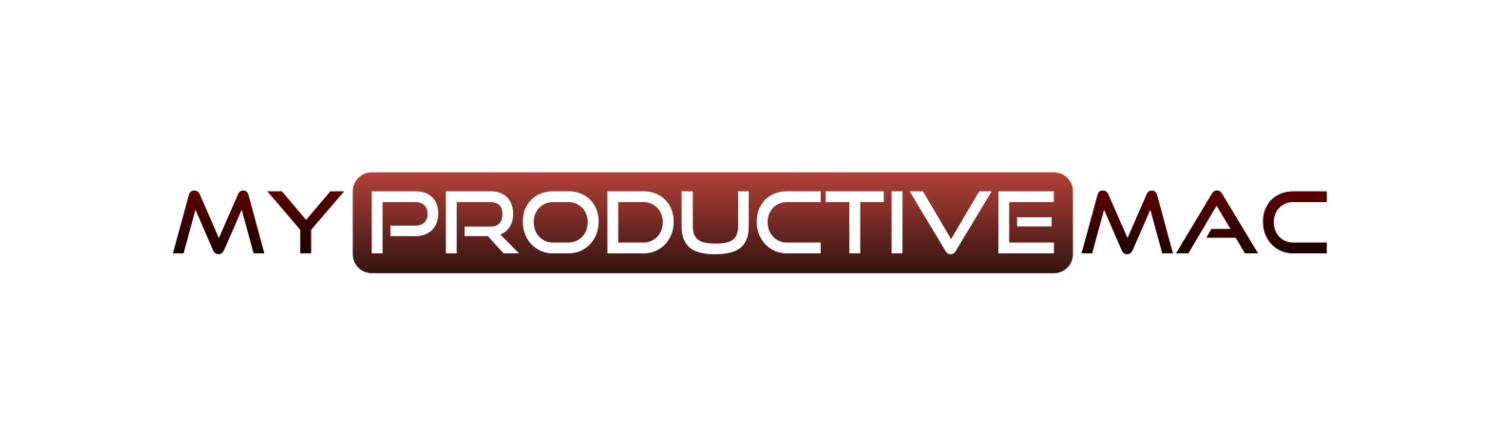Fallback Searches with Alfred
How many times do you find yourself searching for web content a day when you’re on your Mac? Ten times? Twenty? More than fifty? OK, it’s a rhetorical question, we know it’s a lot however it’s only recently that I’ve stopped defaulting to Google for every search I make. If I need to check the definition of a word, I go to Google first. When I watch something on TV and recognise an actor, yet can’t remember for the life of me where they are from, straight back to Google again. Who are my favourite football team playing this weekend? Once more, straight to Google. (OK, sometimes it’s Alexa, but she seems to have the hump with me a lot of the time and refuses to understand my wonderful British accent).