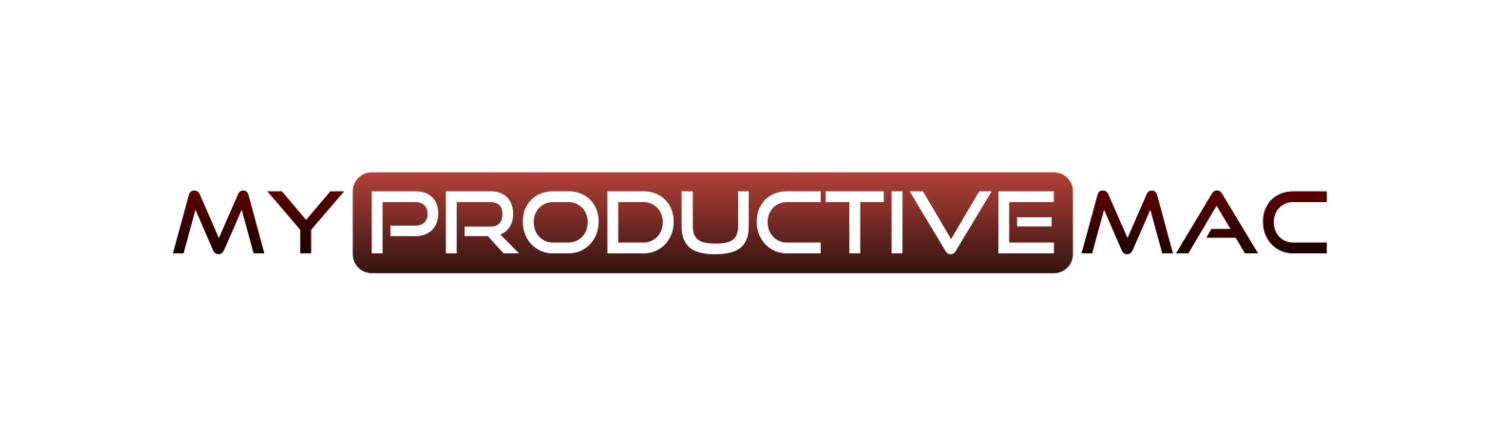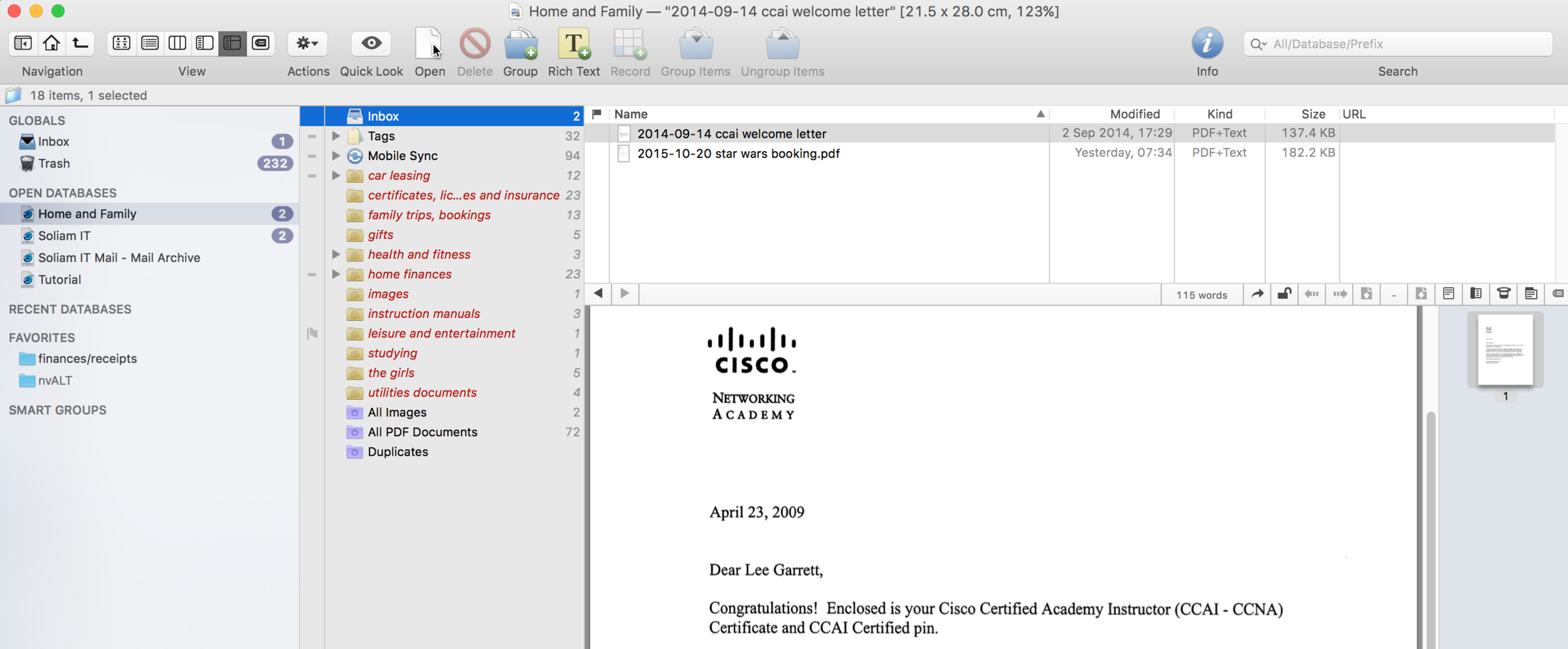DEVONthink Part 5 - Classification
I said I was going to create the next post on Searching for our data, however when I reviewed my outline for these posts, I neglected to include a feature that I consider to be one of DEVONthink Pro Office's great strengths, and that's Classification
What do we mean when we use the term Classification in DEVONthink Pro Office? When you classify a document, you are assigning it a category, or group. DEVONthink can make suggestions as to in which group a document should reside. Auto Classify pushes this further by using the AI engine within DEVONthink Pro Office and will automatically place several documents in a group deemed to be the 'best fit' with a simple keystroke.
Now the reason that I didn't include this in my original outline is because as great as it is, it's not actually a feature I make great use of. As you will know, I'm a heavy user of tags, so I generally only have a couple of groups that contain documents. The reason for this is that I don't want to waste thinking time about where I should place a given document - I simply tag it with relevant tags and forget about it, until such a time as I need to search for it later. I could of course utilise Auto Classify to achieve the same primary goal - it reduces the workload on your brain. So I am exploring it's use with my Home and Family database and I'll show you now how it works.
How to use Classify and Auto Classify
DEVONthink is able to scan the contents of your documents and make suggestions as to where they could be filed. Using existing documents as reference points, the suggestion engine will improve as a database matures.
Let's take a look at a couple of examples. In the screenshot below, you will see a document pertaining to a qualification I picked up years ago.
By clicking the See Also and Classify button on the toolbar (it looks like an upturned Top Hat!) you will be presented with the top ten potential destinations for the file, in descending order. As it happens, the uppermost suggestion below is absolutely where I want that file to live, so I click ⌃C to file it.
To emphasise the point, I have a booking for Star Wars VII that needs to be filed. Once more, the suggestion at the top of the pile is correct. I click ⌃C and my inbox processing is complete. I haven't had to think about a thing.
Classifying multiple documents automatically is achieved through Auto Classify. Highlight all of the documents that need to be filed and right click to being up the contextual menu, selecting Auto Classify
DEVONthink will now move files to new destinations and the Log window will display, giving you a breakdown as to where the files were relocated to. It should be noted that Auto Classify will only move files if DEVONthink is sure that the destination it suggests is the best fit. If for any reason it is in two 'virtual' minds as to where a file should go, it will leave it where it is and inform you via the Log window.
Improving Classify Performance
There are some best practices that you can follow in order to improve the suggestions DEVONthink makes for files.
- Don't mix groups and documents within a group
- The fewer documents that are filed within a simple group, the better
- If the subject of a group looks like it could be too broad, subdivide into subgroups.
- The more documents you have in your database, the better quality of suggestions.
Even though this wasn't in my original outline, I enjoyed writing this post as it made me realise there is actually a lot more I can be doing with Classify and Auto Classify. This feature alone gives you an appreciation of exactly how powerful DEVONthink Pro Office is.
The next DEVONthink Pro Office post will cover Searching - I promise!