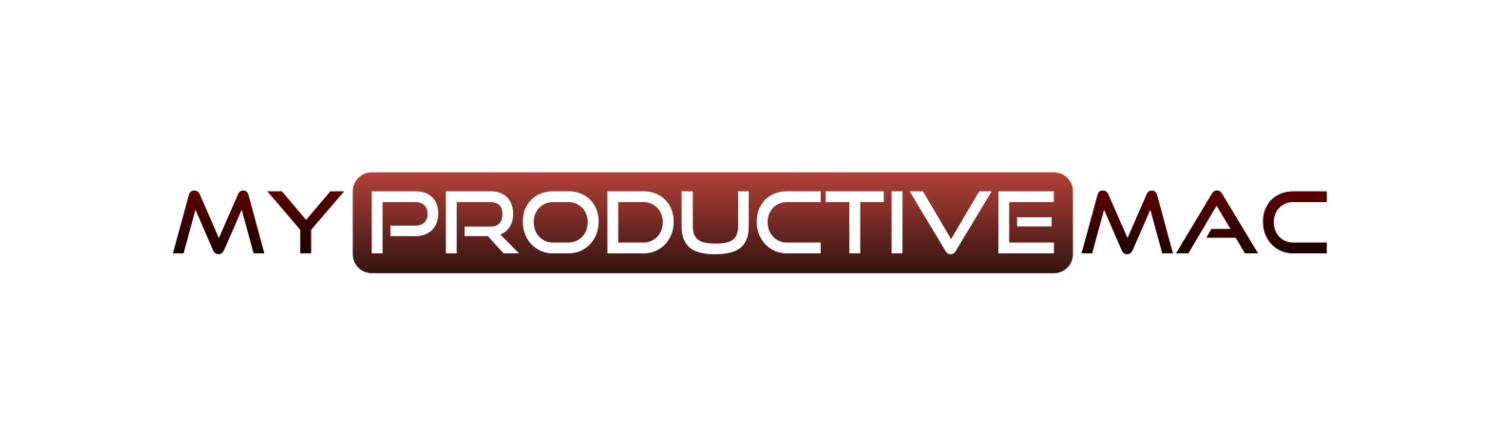DEVONthink Part 6 - Searching
So we move to Searching within [DEVONthink Pro Office][]. As I'm sure you would expect, DEVONthink Pro Office has a lot of functionality available when it comes to searching for content. Not only can you search for document titles, you can also search for the contents of documents, as well as obtain results for metadata queries too. As well as this, DEVONthink Pro Office has a feature called fuzzy search and also leverages it's artificial intelligence engine to produce some truly accurate results.

DEVONthink Part 5 - Classification
What do we mean when we use the term Classification in DEVONthink Pro Office? When you classify a document, you are assigning it a category, or group. DEVONthink can make suggestions as to in which group a document should reside. Auto Classify pushes this further by using the AI engine within DEVONthink Pro Office and will automatically place several documents in a group deemed to be the 'best fit' with a simple keystroke.


DEVONthink Part 3 - Importing and Indexing
n this post I'm going to discuss one of the most important factors when it comes to DEVONthink Pro Office and that is Importing Data. It's all well and good knowing what DEVONthink is for, yet how do we get data in there in the first place?