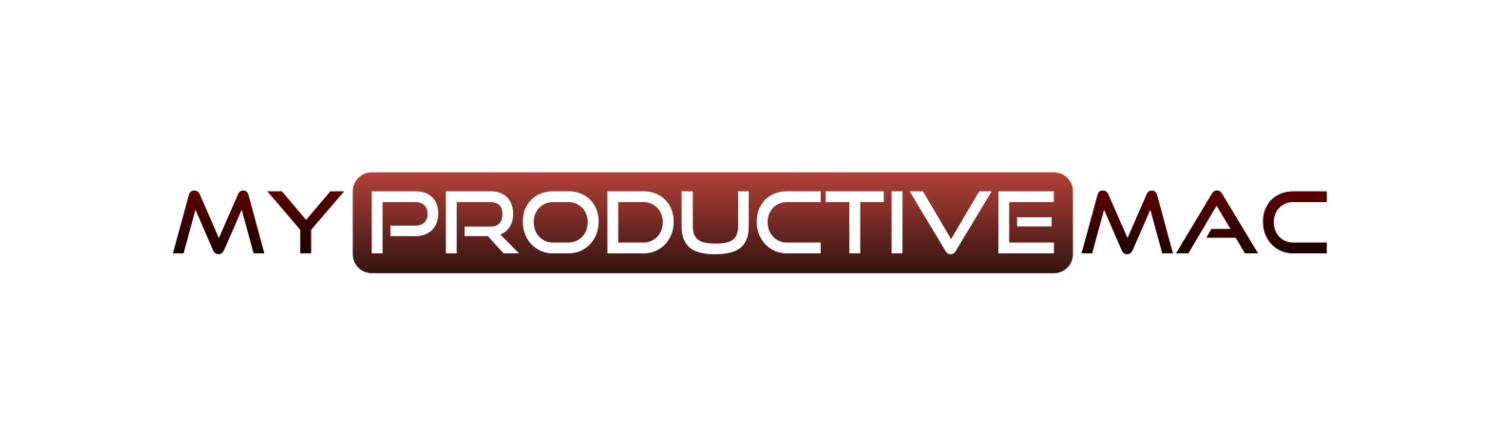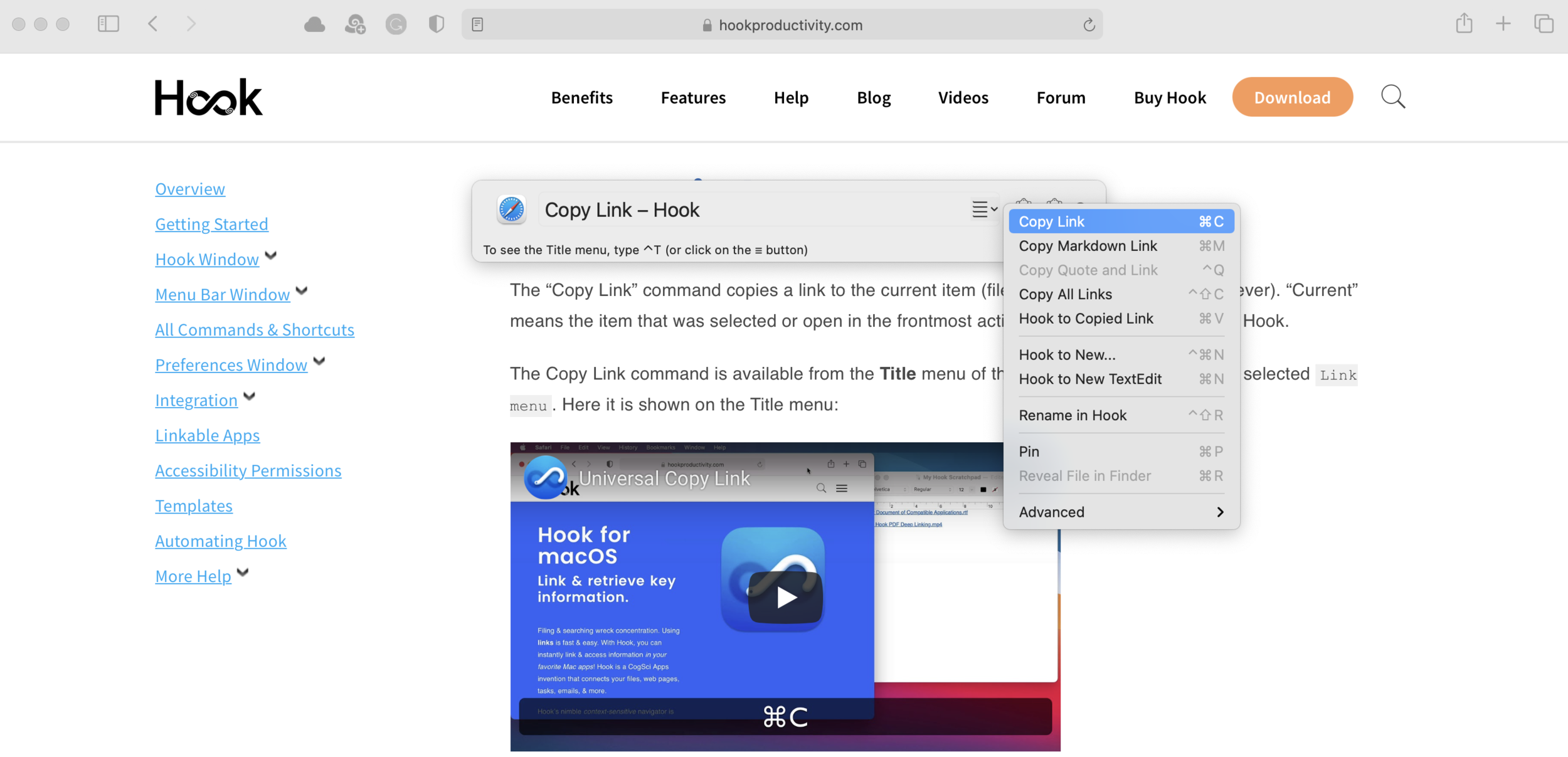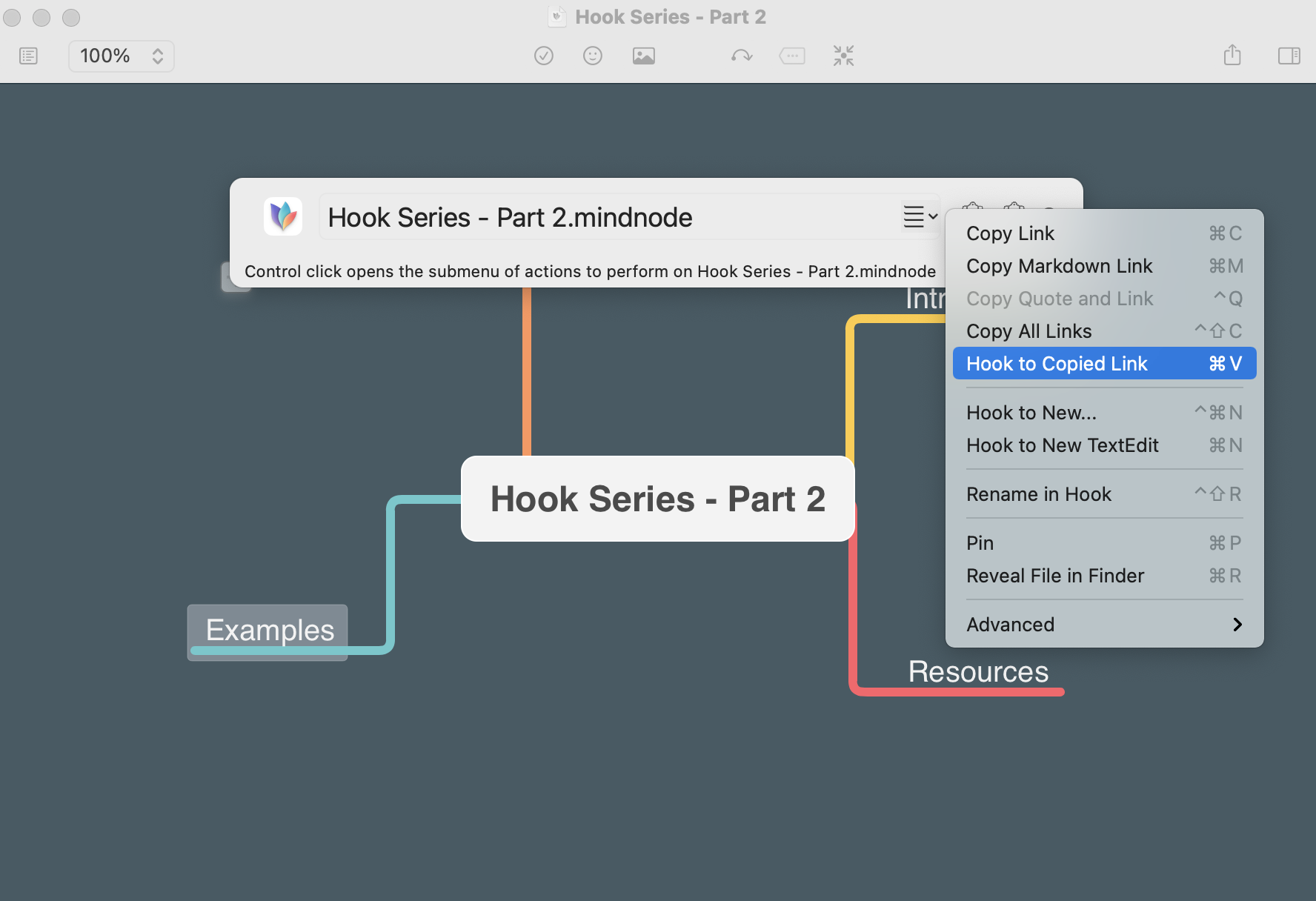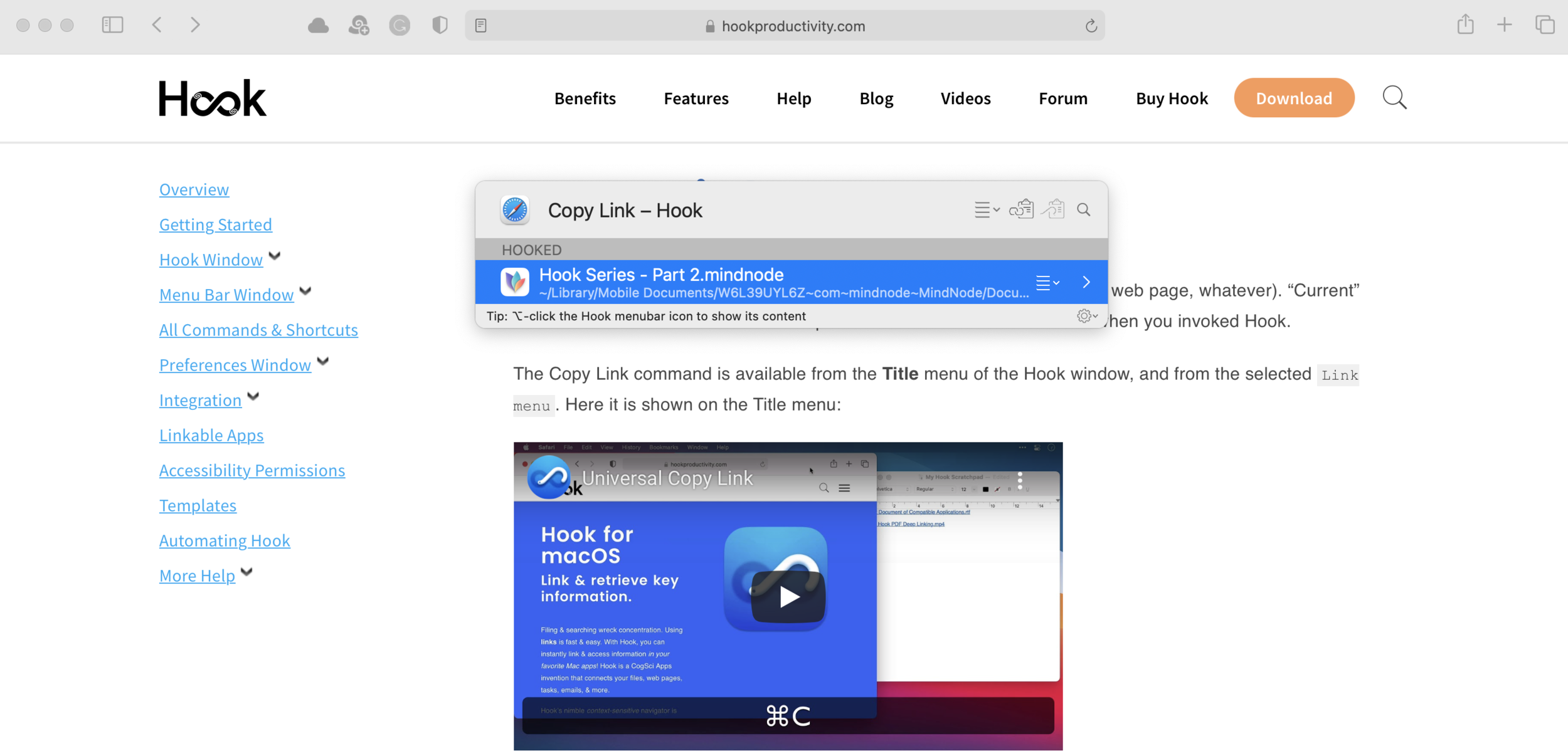Hook Part 2 - Copying and Pasting Links
Introduction
In my last article on Hook, I looked at what the application is and why it’s such an important part of my workflow. Today, I want to touch on some of the core functionality and how I use it day to day to keep my brain a little less frazzled, knowing that everything I need for a given project is the touch of a button away.
Universal Copying of Links
The first - and I dare say primary - use I have for Hook comes with the copying of links. Anyone that uses a Mac finds themselves utilising resources from a variety of different sources. They may be web pages, image files, project plans, calendar items, notes, spreadsheets. I’m no different from any of my readers in that respect. Having the ability to copy raw links to these resources using one global command helps:
build muscle memory for utilising just one command to achieve a common result no matter the application or resource
Reduce friction when trying to recall where a given resource is - you can click on the copied link and be taken there straight away.
In this example, I’ve opened up a help page at Hookproductivity.com that contains some great information on how to copy a link with Hook (including a video from yours truly that helps you visualise). This is going to be a useful resource to me as I compose this article, so to copy this link I’m going to:
Invoke Hook with my keyboard shortcut (the default is ⬆⌘Space however using BetterTouchTool I’ve modified my shortcut to Caps Lock and H)
Press Command C to copy (you can use the inbuilt menu within Hook to find this as well, as shown below)
This link is then able to be pasted elsewhere, using the standard Command V for pasting.
Now some of you may be thinking ‘Lee - come on - I can do the above by using Command and L to get to the address bar, and then Command and C to copy’ - at which, I’d say you are bang right! Of course, you can. Yet those are Safari specific commands, and you need to learn the Command L/Command C combination to execute this. Invoking Hook and pressing Command C to copy will work in any application, no matter where you are within it, as long as it is supported by Hook and the list of supported applications is growing at a steady rate.
You’re not just limited to pasting the link elsewhere. Far from it. The best use for the link you have copied comes with the Hook to Copied Link command.
Hook to Copied Link
This is where Hook shows its teeth and the whole premise of contextual computing starts to take shape. Taking the URL that I have copied earlier - and is now sitting in my clipboard, I’m going to open up MindNode which I use for mind-mapping ideas and outlines. This is where things germinate, ready to grow.
With the document I need open, I’m going to:
Invoke Hook with my keyboard shortcut
Press Command V to hook the copied link to this document. Once more, I can do this from the title menu within Hook and I’ve shown this in the screenshot below
Now, this does something that if I didn’t have such a scientific mind, I’d swear was just a little bit magical. It creates a bi-directional link between the two resources which can be utilised by invoking Hook once more. So if I have my mind map open and I want to get to that Copy Link webpage, I can simply invoke Hook and press Enter on the link below
I said this was bi-directional - and I was right, because if I was reading the Copy Link webpage and wanted to go straight back across to my mind map, I can invoke Hook and switch back
This is, of course, a very simplified use case for linking resources together with Hook. If you start to think bigger, you’ll realise that the possibilities are almost exponential:
Academics can use this for creating lesson and lecture plans and gathering all of the resource materials they need using one, easy to learn command
Developers can hook applications like Xcode and Quiver together with web resources to minimise the friction that comes with switching between applications and help keep their brains in the zone for the magic they create
Project Managers have all initiation, process, planning, financial and web resources linked together - which when asked about something during a particularly intense board meeting (this is my raw experience), makes it easy and somewhat impressive to give an immediate answer.
Plus so much more besides.
In upcoming articles, we’re going to dive into some of the deeper functionality of Hook. I’m hoping these first two articles sow the seeds. however, in why you need the app and how easy it is to get started.